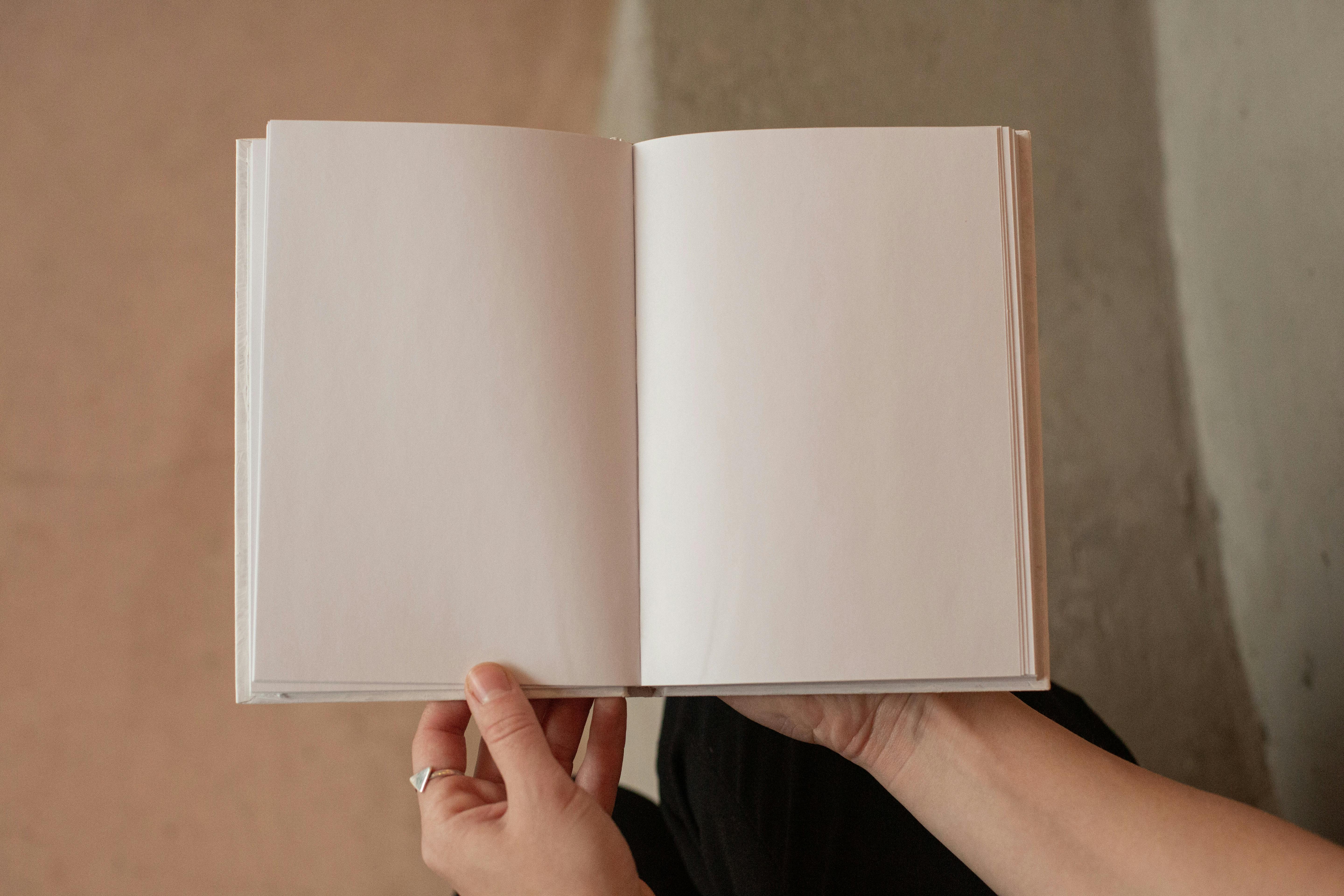Apply Now
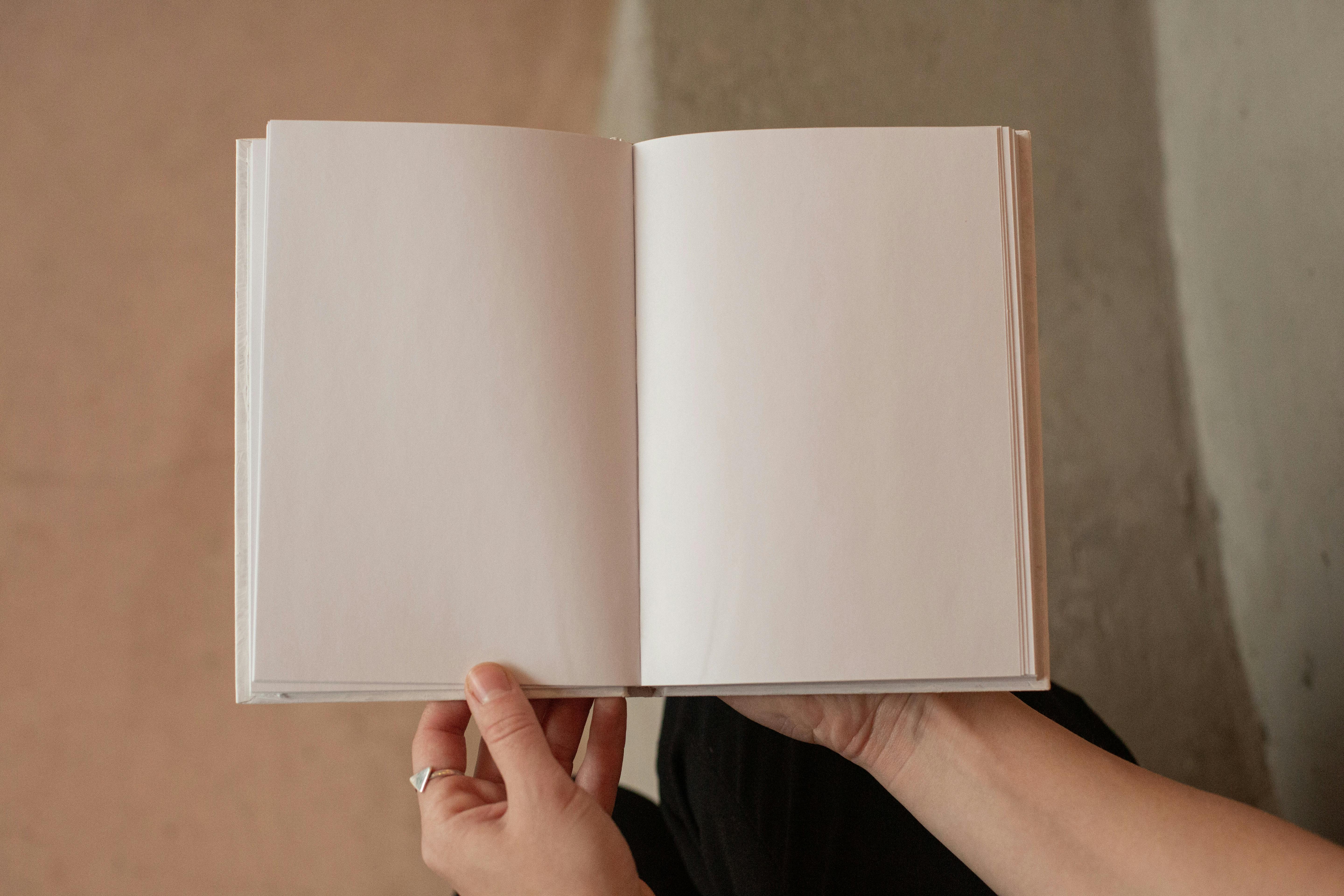

Smart Ways to Turn On Read Receipts in 2025
Understanding Read Receipts: A Brief Overview
Read receipts have become a staple feature in modern messaging apps, enhancing communication by allowing users to know when their messages have been seen. The read receipts functionality is a valuable tool for both business and personal communication, offering insights into message interactions. With the shift toward digital communication, understanding how to enable and manage read receipts settings is increasingly important for users looking to improve their messaging experience. To turn on read receipts, it's crucial to recognize the varying mechanisms available across different platforms. Whether you’re using iMessage, WhatsApp, or Signal, each application presents unique read receipt options. In the following sections, we will explore how to activate read receipts for both iPhone and Android devices, as well as discuss the benefits and drawbacks of using this feature.How to Enable Read Receipts on iPhone
Activating read receipts on your iPhone is a straightforward process. Begin by opening the Settings app and navigating to Messaging. Here, you will find the “Send Read Receipts” option. To turn it on, simply toggle the switch to the green position. Once activated, your contacts will receive notifications when you've read their messages. It is essential to consider that your privacy settings will affect how read receipts function. If you prefer to keep your reading habits private, you can disable this feature at any time.How to Activate Read Receipts on Android Devices
If you’re using an Android phone, the steps to configure read receipts settings may differ slightly depending on your messaging app. For example, in Android's default Messages app, access the menu and select Settings. Look for the option labeled “Chat Features” or “Advanced,” and enable the “Send Read Receipts” setting. Many third-party messaging apps, like WhatsApp, have their options as well. For WhatsApp, simply go to Settings > Account > Privacy, and toggle the “Read Receipts” button. This ensures your contacts are notified when you’ve read the messages they sent.Managing Read Receipts Across Different Messaging Apps
Each messaging platform has distinct read receipt functionality, so understanding how to manage this feature across various applications is beneficial. For instance, iMessage allows users to disable read receipts solely for specific contacts, giving you enhanced control over your privacy settings. In contrast, apps like Facebook Messenger provide read notifications by default but do not offer an option to disable them for individual conversations. Become familiar with the settings for read receipts within each app you use to tailor your messaging experience according to your preferences.Benefits and Disadvantages of Using Read Receipts
Turning on read receipts can significantly enhance communication by providing clarity and reducing uncertainty about message status. Users can also foster more transparent conversations, especially in a professional context. However, there are disadvantages to consider, such as the potential strain on relationships when one party feels pressured to respond quickly or the feeling of invasion of privacy. It is essential to weigh these pros and cons before deciding whether to enable read receipts. Identifying how read receipts impact your interactions can help you customize your messaging strategies effectively.Customizing Read Receipt Notifications
Many apps allow users to adjust notifications for read receipts. This feature can provide users with greater flexibility in how they manage their messaging alerts. For example, you can customize tones or vibration patterns to ensure you’re alerted when a message has been read without interrupting your daily activities. Take the time to explore notification settings within your messaging apps, as well as the broader implications of how read receipts and notifications work together to improve user engagement and responsiveness.Exploring Read Receipts in Popular Messaging Apps
Read Receipts in WhatsApp
WhatsApp is known for its robust messaging features, including read receipts. By enabling this functionality, users can see blue checkmarks indicating their messages have been read. It’s crucial to note that if you disable this feature, you will also not be able to see others' read receipts, fostering a level of privacy. To manage read receipts in WhatsApp, navigate to Settings > Account > Privacy and toggle the “Read Receipts” option accordingly. This level of control allows you to engage in messaging while adhering to your preferred privacy settings.Read Receipts for iMessage
The read receipts feature in iMessage is deeply integrated into Apple’s ecosystem. When switched on, blue bubbles confirm that the recipient has read the message. Alternatively, users can selectively enable or disable read receipts for individual contacts, enhancing user control while maintaining flexibility. Adjust these settings by going into Settings > Messages and managing the “Send Read Receipts” option. Engaging in this approach, you can foster more transparent communication while still respecting personal privacy boundaries.Read Receipts Functionality in Signal
Signal’s approach to messaging prioritizes privacy, and users will appreciate the ability to enable or disable read receipts easily. In Signal, access the settings by tapping on your profile icon, navigating to Privacy, and toggling the “Read Receipts” option. Keep in mind that Signal’s focus on security means that your data remains private, even while using features like read receipts. Understanding how these functionalities work can improve your confidence in using digital messaging tools.Utilizing Read Receipts for Group Chats
Read receipts can also enhance group conversations by ensuring that all participants are engaged. Whether discussing plans or collaborating on a project, being able to track who has read messages can significantly impact the group's effectiveness. However, it’s important to be aware of the potential drawbacks. Group chats can lead to pressure regarding responses. Balancing engagement and respect for privacy is crucial when navigating read receipt settings in group messaging scenarios.Q&A: Common Questions About Read Receipts
What are the implications of using read receipts?
Read receipts can improve communication clarity but may also lead to stress regarding response times and potential misunderstandings. Users should consider their communication style and the expectations of their contacts.How can I disable read receipts if I change my mind?
If you decide to deactivate read receipts, revisit your messaging app's settings, and toggle the relevant option off. Ensure to review various applications, as processes differ widely across platforms.Can read receipts be used in professional settings?
Yes, read receipts can facilitate transparency in professional communication. However, it’s essential to ensure that all parties are comfortable with the feature to maintain a positive interaction environment.What should I consider before using read receipts?
Consider your communication goals, the level of privacy you desire, and how your contacts may perceive the feature. Evaluating these factors will lead to a more tailored messaging experience.Are there any hidden features of read receipts I should know about?
Many messaging apps offer nuanced options regarding read receipts, such as enabling them for specific contacts or customizing notification settings. Taking the time to explore these options can enhance your messaging interactions and optimize your communication strategy.